ACE Sales POS is a progressive web application (PWA), is usable on mobile phones and tablets with a native mobile UX.
This article shows how you can use ACE Sales POS on your mobile phones and tablets.
How to use ACE Sales POS on Mobile phone #
From your mobile phone, open a browser. Safari or Google Chrome is recommended.
Login to ACE Sales POS using your username and password.
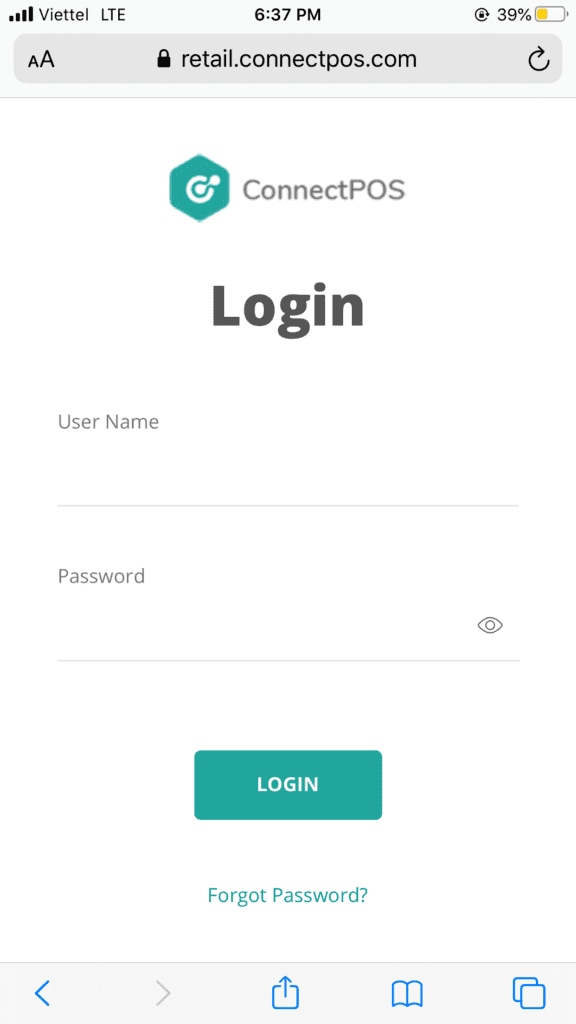
Login to ACE Sales POS using your username and password.
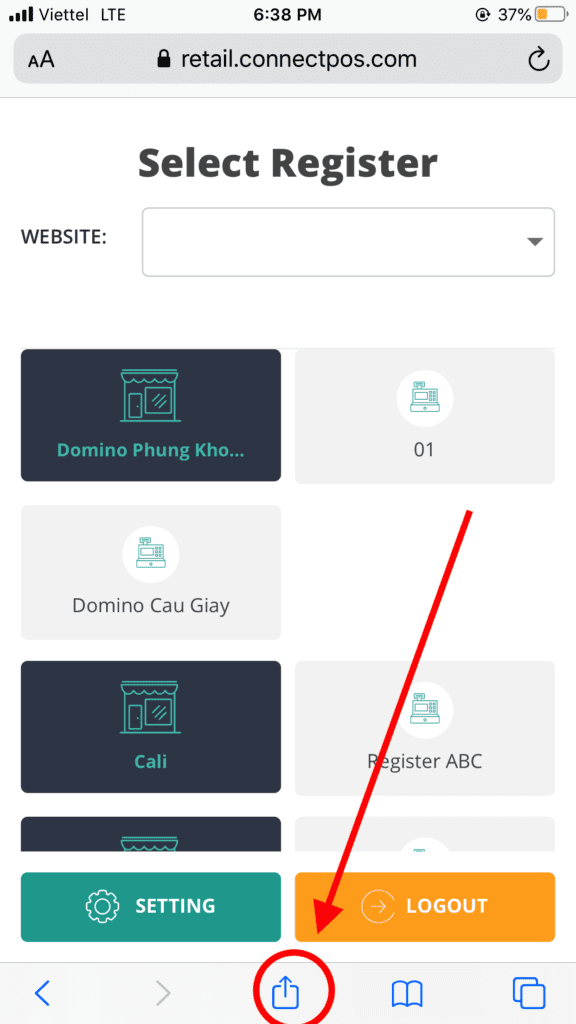
From your Browser, select the Options icon
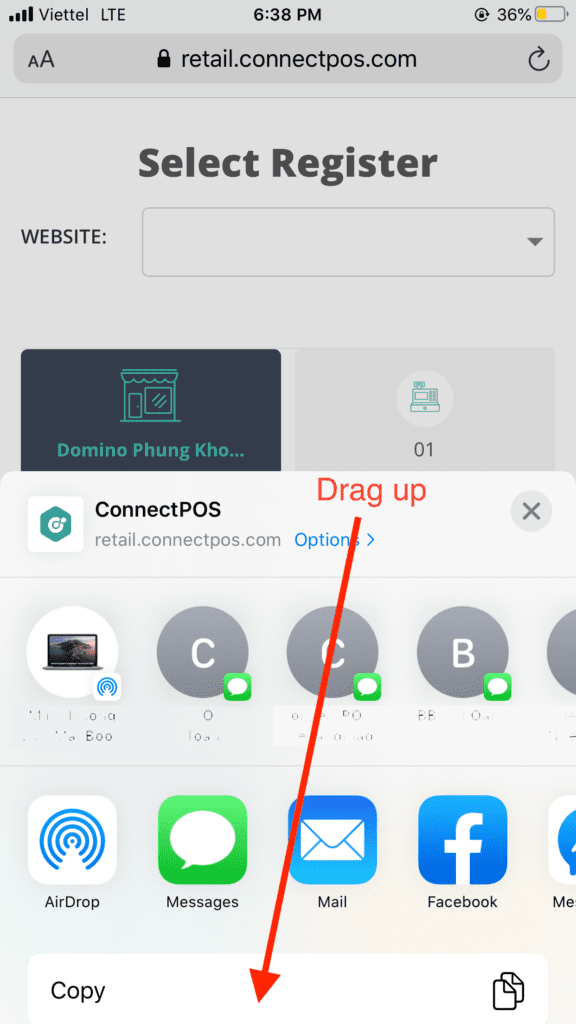
Drag up to see more options
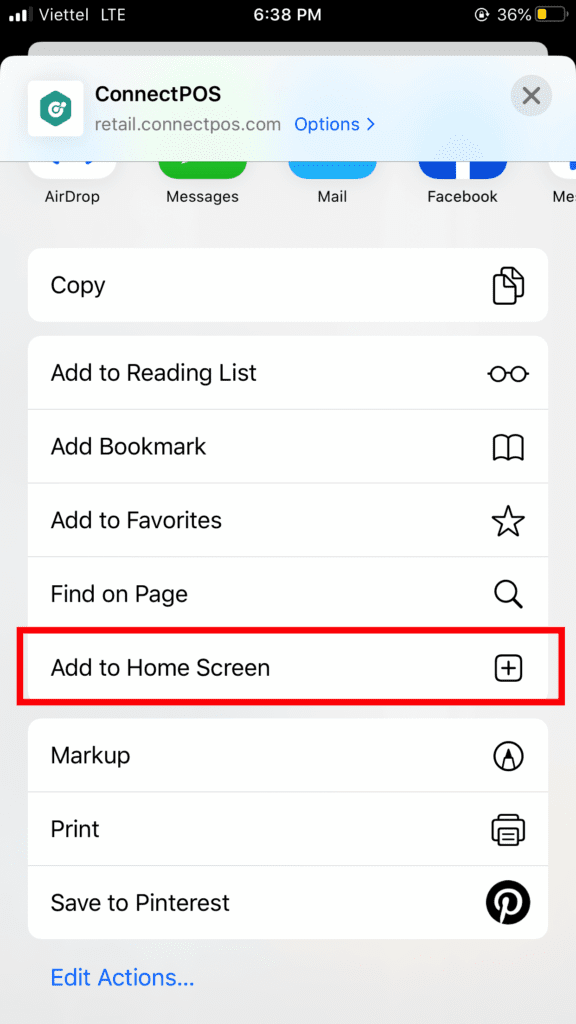
Click “Add to Home Screen
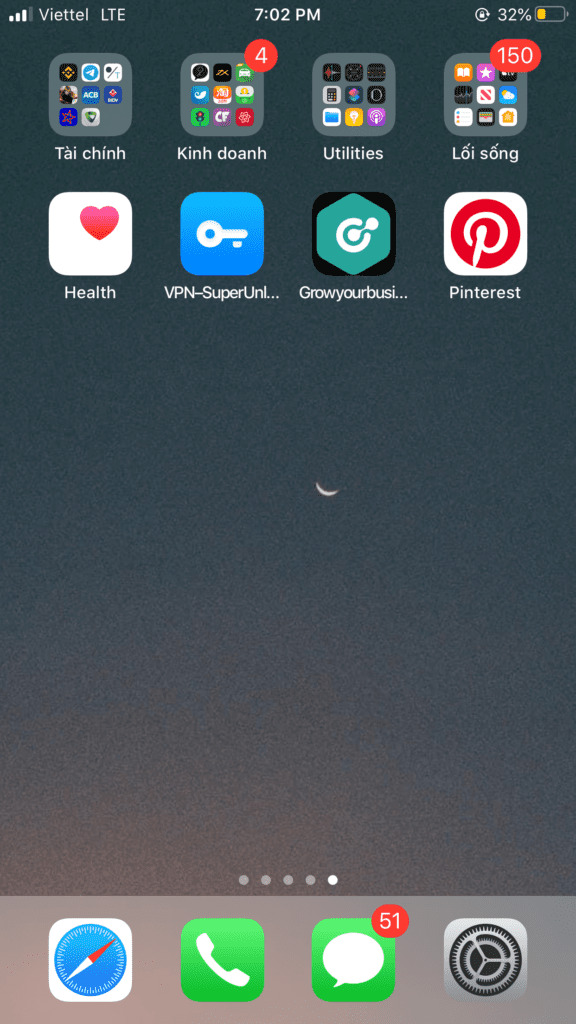
ACE Sales POS will be available in your Home Screen, and can be used as an app
After adding to home screen, you can login and use the app as a mobile app.
How to use ACE Sales POS on Tablet #
From your Tablet, login to ACE Sales POS from a browser.
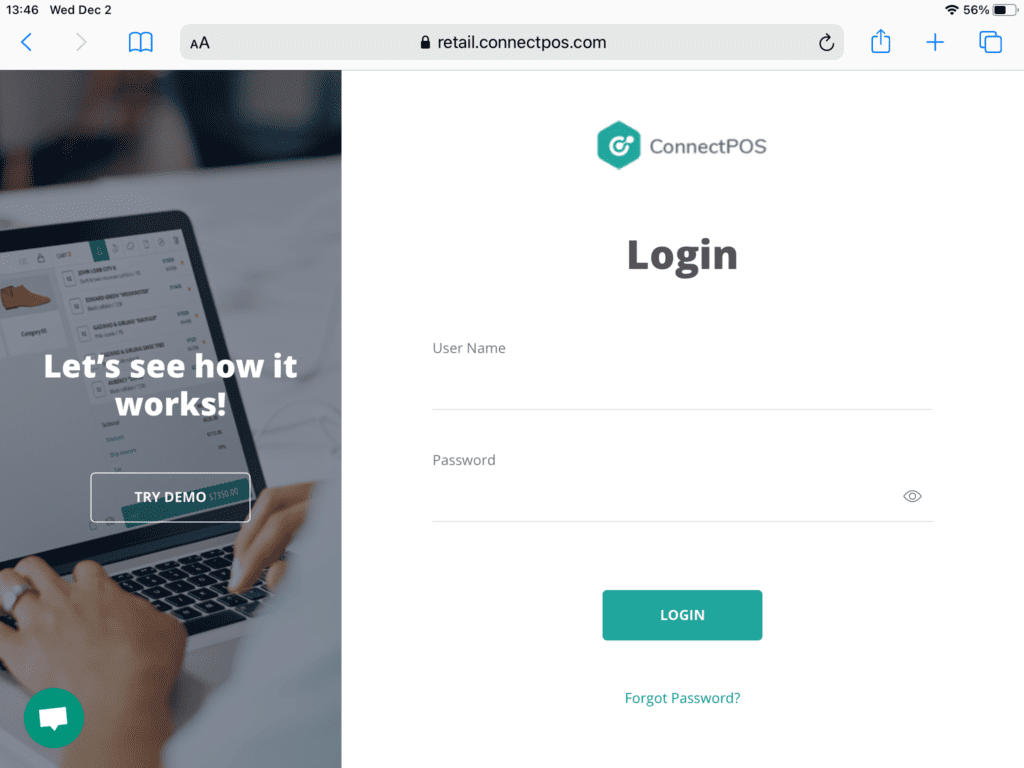
Login to ACE Sales POS using a browser in your Tablet

Select the Options icon
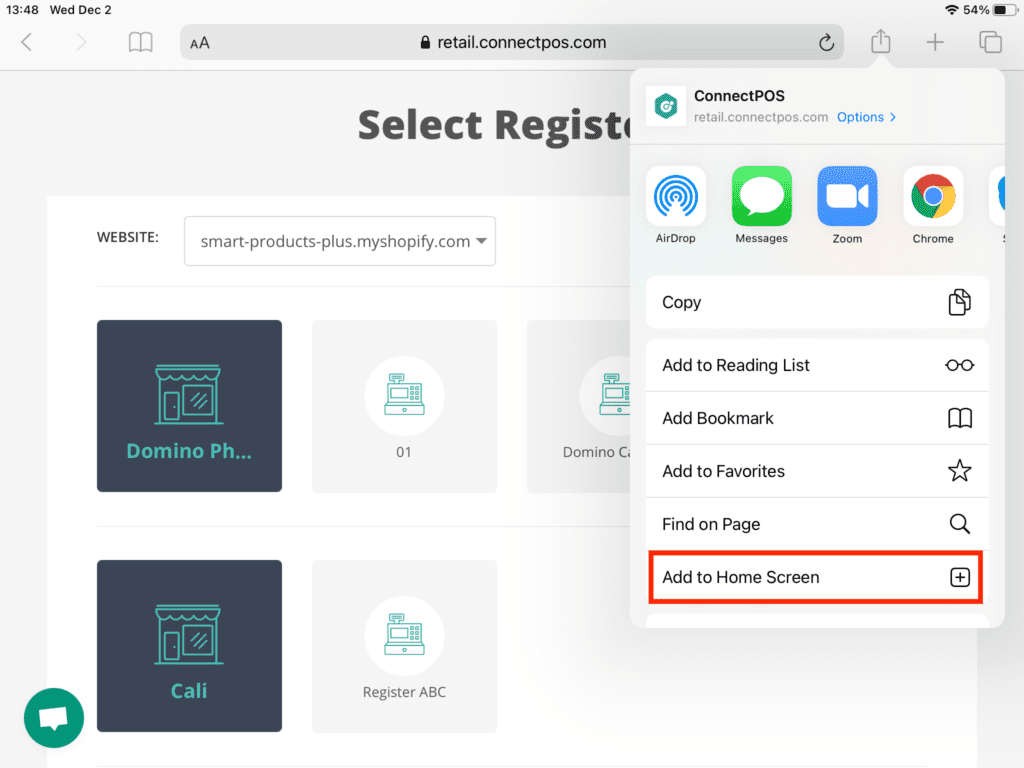
Select “Add to Home Screen”
After adding to Home Screen, ACE Sales POS will be able to be used as an app in your Tablet.



